
Change Your Password
- Go to the Stratus DocumentViewer website (https://www.documentviewer.net) with your preferred internet browser, i.e., Chrome, Edge, etc.
- From the dashboard, click the CHANGE PASSWORD icon.

- In the CURRENT PASSWORD field, type your current password.
- Click the eye at the end of the line to see the typed text
- Click NEXT.
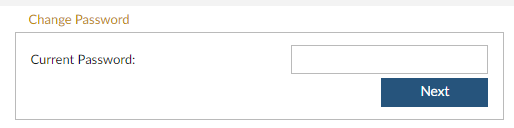
- Type your new password in the NEW PASSWORD and CONFIRM PASSWORD field.
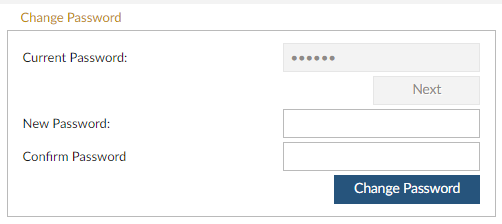
- Click the CHANGE PASSWORD icon.
- Use the new password the next time you log into the system.
7/2023