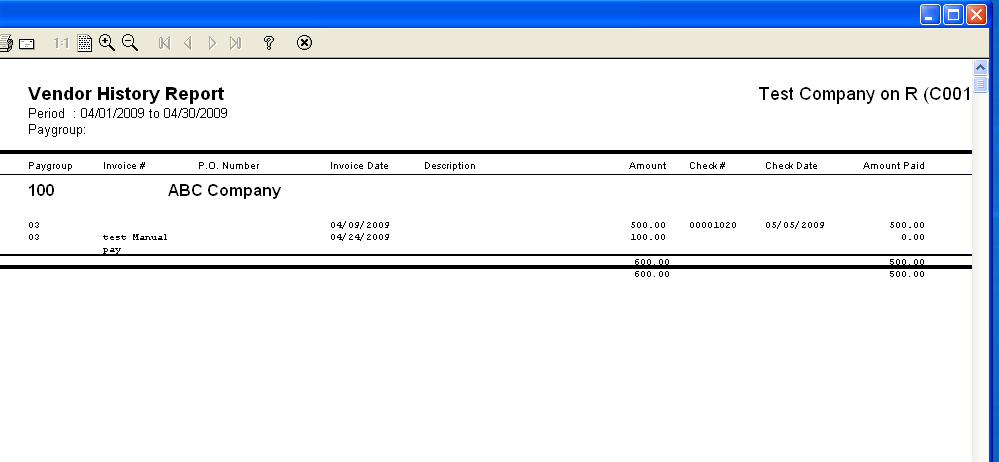![]()
![]()
Revised: 01/06/2014
Go to Reports>>Vendor History Report
This program will generate a report for one or more vendors based on the selections entered.
At the top of the view are the following functions:
Enter or select the first vendor using the Vendor Number or Vendor Name fields.
Enter or select the first vendor using the Vendor Number or Vendor Name fields.
Options:
To have a range of vendors enter a beginning vendor and an ending vendor for the report.
If you are selecting just one vendor for the report you may select it for the first vendor and leave the last vendor blank.
If you leave both the first and last vendor fields blank, a report will be generated for all vendors within other selection criteria. For example: If you leave both vendor fields blank and put in a date range, only vendors with invoices/checks in that date range will print on the report.
Enter or select a beginning invoice date for the report, or leave this field blank.
Enter or select an ending invoice date for the report, or leave this field blank.
If both the start and end date are left blank, a report will be generated for all data entered up to the current date.
If a start date is entered and the end date is left blank, a report will be generated for the beginning date entered up to the current date.
If the start date is blank and the end date is entered, a report will be generated for all data up to the ending date entered.
To assign a specific date reporting range, enter both the start and end dates.
Enter or select a paygroup for the report, or leave this field blank.
If a paygroup is selected, only vouchers/checks that were issued using the selected paygroup will be on the report.
If the paygroup is left blank, all paygroups will be included on the generated report.