![]()
![]()
Revised: 11/29/2012
Go to Activities>>Post Vouchers
This program will post account payable vouchers to history and open item files.
A batch post report will be created and you have the option of printing the posting register at this time.
NOTE:
To see a preview of what may be posted before you post, run the AP Voucher Edit List using the same selection criteria you would use to post.
A Post cannot be made to a closed Accounting Period month.
Post - Press the Post button after selecting posting criteria to begin the posting process.
If you leave this field blank, all pay groups will post. If you want to restrict the posting to only one pay group, enter or select the pay group.
When a valid paygroup has been selected, its description will be displayed.
To post by voucher number the pay group entered here either has to match the voucher or be left blank.
To post one voucher, enter the voucher number you want to post in this field. If posting more than one voucher, leave this field blank.
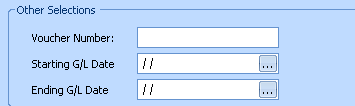
These fields are available as a selection criteria if Accounts Payable Settings has a checkmark in the Post By GL Date field; otherwise, these fields are not displayed.
Enter or select a beginning and ending date range. The system will select vouchers whose GL Transaction dates fall on or between those dates to post.

These fields are available as a selection criteria if Accounts Payable Settings has a check in the Post By Due Date field; otherwise, these fields are not displayed.
Enter or select a beginning and ending date range. The system will select vouchers whose due dates fall on or between the entered dates to post.
Posting may be controlled by source codes. Select one of the following source options for posting:
A/P Voucher Entry
Tenant Accounting
Pharmacy Import
Contracts
Housing Billing
Transportation
Weatherization
Vouchers may be posted by Transaction Type.
By default all Transaction Types are checked. Uncheck the Transaction Types that you do not wish to post.

Click on the Quick Links>>Post button to begin the posting process. Once the Post button has been pressed, do not interrupt the posting.
Errors - if errors are detected during the posting process, posting will be halted and an information box will be displayed with a "Errors Detected - Cannot Post" message. Click OK.
After the box and posting view are closed a Posting Message slider will be displayed with all of the detected errors displayed. Double clicking on a displayed error will open the voucher that needs fixed.

The following Process Complete box will be displayed with options to preview and/or print the transaction register:
