![]()
![]()
Revised: 10/28/2013
Go to Inquiries>>Accounts Payable Inquiries>>Vendor Open Vouchers
This program will display activity for a selected vendor. Clicking on a Voucher line will bring up the voucher detail.
Print Report - becomes available after a Vendor Number or Vendor Name has been selected.
Enter or select the vendor, whose activity you would like to view, either by Vendor Number or Vendor Name.
Once a vendor number or name is selected a report will be generated. The report will be in a similar format as the one shown below. Not shown on this view but on the page is PO Number, and Reference. This section of the page may be viewed by using the blue slide bars on the sides and bottom of the report.
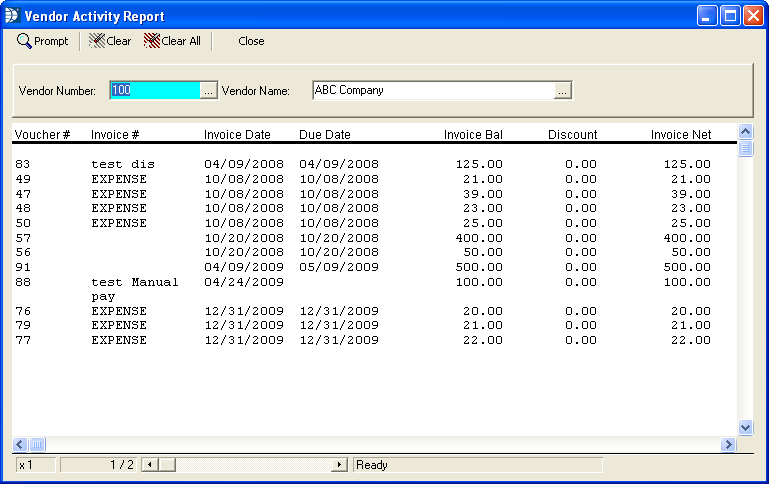
Clicking on a line of voucher information will bring up the voucher detail.
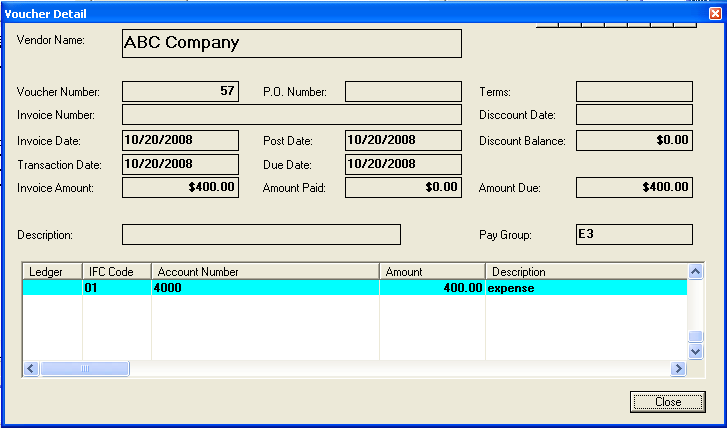
The report may be viewed larger or smaller than it originally is shown by left or right clicking. The number in the lower left corner will show the zoom number. The default is x 1. If the report has many pages you may use the go to feature by placing a number where the 1/1 is and entering (shown below). You may also use the slide or the arrows beside the 1/1. The slides shown in blue on the side and bottom will navigate the page currently being viewed.
In the view below I show the zoom is at x 1.5 and the 1/1 field is ready for a number to be entered.
