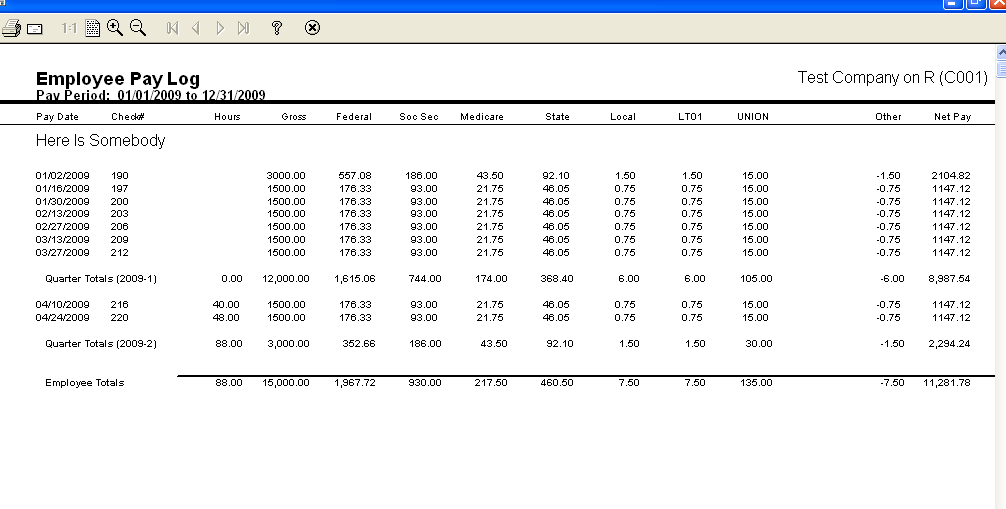![]()
![]()
Revised: 02/16/2012
Go to Reports>>Employee Pay Log
or go to Maintain>>Employee Master>>Quick Link>>Employee Pay Log
![]()
This program will generate a pay log report for an employee for the selected areas.
At the top of the view are the following functions:
Enter or select an employee for the report.
When a valid employee number is entered or selected these fields will populate with name information.
Select a date option from the drop down menu or select custom to enter your own dates. For more information on possible date selections see dates.
A start date will automatically fill in based on the Date Range option selected.
If Custom is selected the Start and End Date will be blank. Users should enter their own beginning date for the report range.
If All is selected, the Start Date will be blank and the end date will fill in with the current date.
An End Date will automatically fill in based on the Date Range option selected.
If Custom is selected, the Start and End Date will be blank. Users should enter their own ending date for the report range.
If All is selected, the Start Date will be blank and the end date will fill in with the current date.
Place a check mark in the field to only print quarterly totals for the report.
Click the button to load the selected employee's deduction information so that it will be available to select for a column. The program will load deductions that have been withheld and benefits that have been expensed for the selected employee during the date range entered. The deduction codes do not need to be currently active in the Employee's Master Deduction view. If the date range is changed after the detail is loaded, the "Load Deduction Detail for Columns" button will need pressed again to get the correct deductions for the new date range.
There are 12 columns available to report employee pay information. The program defaults columns 1 - 7 and 11 - 12 to standard pay options. Defaults can be changed for any column.
When the deduction information has been loaded for an employee it will be accessible from the drop down menu for selecting in all 12 columns.
When a report option is displayed or has been selected, the <<Default>> column can be changed to one of the following options:
Employee Amount
Employee Gross
Employer Amount
Employer Gross