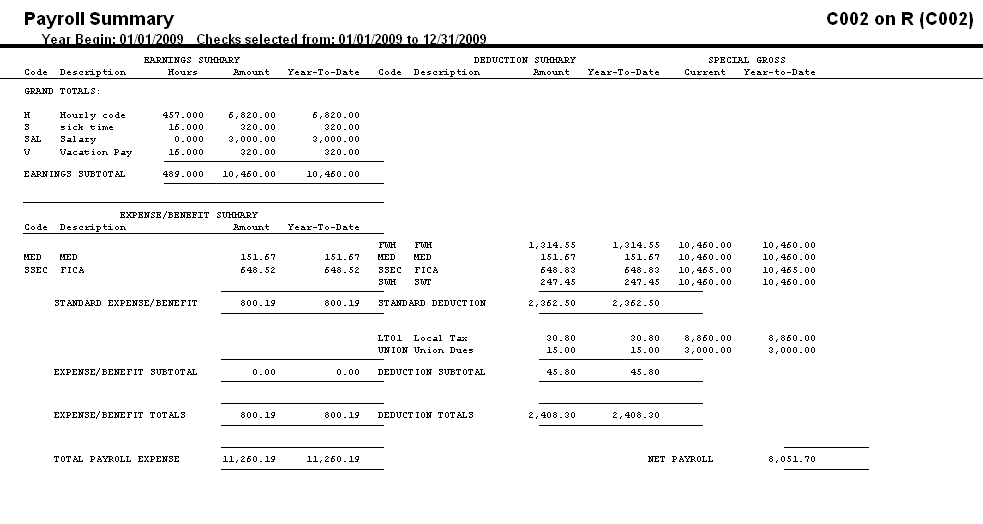![]()
![]()
Revised: 08/03/2012
Go to Reports>>Check Registers>>Check Register - Detailed
![]()
![]()
This program will generate a payroll check register. This is the same report program that is pulled up after posting payroll to print out the payroll check register.
When this program is opened after payroll has posted, a Batch ID is automatically entered. No other selection options should be chosen. Preview or print the report using the Batch ID.
At the top of the view are the following functions:
Select one of the following orders for the report.
Check Date/Check Number
Pay Date/Employee Number
Employee Number - with this option selected, the employee selection fields will open
With Employee Number as the Order selection, enter or select an employee number to begin the report with.
This field is not available for selection with the Check Date/Check Number and Pay Date/Employee Number order.
With Employee Number as the Order selection, enter or select an employee number to end the report with.
This field is not available for selection with the Check Date/Check Number and Pay Date/Employee Number order.
A Batch ID is created during payroll posting and the field is filled in by the system. At the end of the Payroll Process, the system will open the Check Register program when the user clicks "Yes" to Print Check Register/Reports after the finish button is clicked at the end of payroll processing.
No other selection options are needed. Preview or print the report.
The company field is open for entry for two of the selection orders. They are:
Check Date/Check Number
Pay Date/Employee Number
Enter a company ID or leave blank to generate a report for the company you are currently logged into.
Enter or select the first day of your payroll year. Usually this is the first day of the calendar year.
For example:
01/01/11
Enter or select a beginning date for the report range.
Enter or select an ending date range for the report range.
Check this box to have only the payroll summary page print out. The check/employee detail pages will not be included.
Check this box to have a Tax Liability Summary Report printed out for the date range entered.
This report will summarize federal and state tax information for reporting purposes