![]()
![]()
Revised: 03/24/2015
Go to Inquires>>Vendor History - Invoices
or access the report from Maintain>>Vendor Master>>Quick Links>>History - Invoices
This program will generate a report for a selected vendor.
Print Report - will open a print dialog box - select a printer and click print to print the report.
Enter or select the vendor, whose vendor history you would like to view, either by Vendor Number or Vendor Name.
Enter or select an appropriate pay group or leave the PG field blank to generate a report that includes all pay groups for the vendor.
Select one of the following from the drop down menu, the start and end date ranges will be filled in according to the selected criteria.
All
This Month
Last Month
This Quarter
Last Quarter
1st Quarter
2nd Quarter
3rd Quarter
4th Quarter
This Year
This Year to Date
Last Year
Last Year to Date
Custom - Date ranges will be available for the custom date ranges to be entered
Press the run report button to generate the report. The report will be in a similar format as the one shown below. Not shown on this view but on the page is Trans Date, PO Number, Discount, and Reference. This section of the page may be viewed by using the blue slide bars on the sides and bottom of the report.
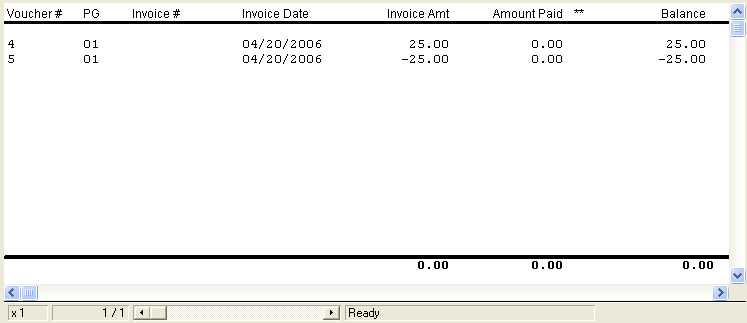
Clicking on a line of voucher information will display the voucher detail.
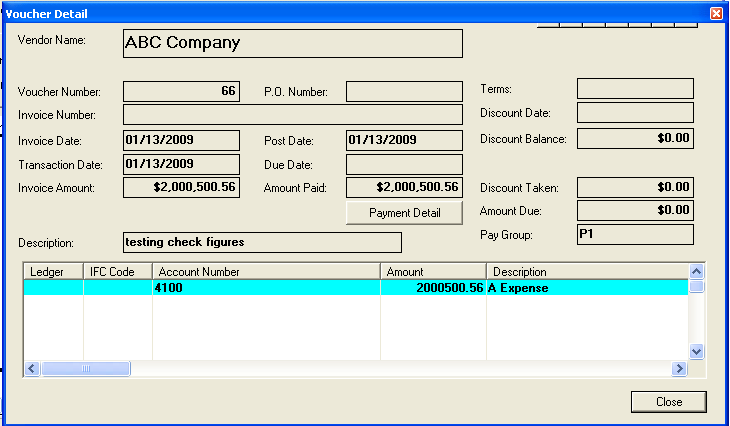
The report may be viewed larger or smaller than it originally is shown by left or right clicking. The number in the lower left corner will show the zoom number. The default is x 1. If the report has many pages you may use the go to feature by placing a number where the 1/1 is and entering. You may also use the slide or the arrows beside the 1/1. The slides shown in blue on the side and bottom will navigate the page currently being viewed.
In the view below the zoom is at x 1.5 and the 1/1 field ready for a number to be entered.
