![]()
![]()
Revised: 04/12/2013
Go to Maintain>>Tenants (Active)>>Quick Link>>FSS Worksheet
or go to Inquiries>>Inactive Tenants>>Quick Link>>FSS Worksheet
The FSS Worksheet menu option is only available if the "Is Tenant FSS Participant Now or in the Last Year" is checked. FSS (in green) will be displayed in the header of the Section 8 Tenant Master for a tenant who is participating in the FSS program.
Record and edit FSS information and Create FSS 50058s using the FSS Worksheet.
At the top of the program are standard functions such as save and delete. For more information on functions, click here.
The following programs are available from the FSS Worksheet's Quick Link menu:
The tenant head of household name and number will be displayed for identification.
Header information may be displayed in:
Red meaning the file is locked and "Read Only"
Green meaning the file is unlocked and in "Edit Mode"
Black meaning the program is not using Enhanced Edit
Blue meaning an archived copy of the tenant file is open
The program will default the date to the current effective date on the main screen. The default date may be changed or a previous FSS record date may be selected for review.
Click the "Create FSS Entry" button to create an entry for the effective date.
Select one of the following types:
Enrollment
Exit
Progress
Select one of the following:
Full Time
Not Employed
Part Time
If the Employment Status is Full or Part Time enter the date of hire, if available.
Enter or select the number of members who have an Individual Training and Service Plan.
Enter or select the educational years completed by the head of household.
Check the box if the family received preferential selection status.
Enter or select the number of children within the household that will receive services.
Check all the areas of assistance that the family receives or will receive from the following list:
Health Benefit
Retirement Benefit
Earned Income Tax Credit
Medicaid
TANF
General Assistance
Food Stamps
Other Benefits
Enter or edit the amount of the monthly credit the family is to have applied to their account.
Displays the balance of the FSS funds.
Displays the amount of FSS funds that have been paid out to the family.
For the following services, please check the appropriate boxes:
Education/Training
GED
High School
Post Secondary
Vocation/Job Training
Job Search/Placement
Job Retention
Transportation
Check the following boxes if they apply.
Checking the box indicates that the family is in need of education or training. Leave the box unchecked if the family does not need education or training.
Check the box if the families needs for education or training have been met. Leave the box unchecked if the families needs have not been met.
If education or training is provided to the family, select who is providing the service from the following list:
C - Community College
D - DOL Grant
E - Employer
N - Non-Profit Agency
P - PHA
PR - For Profit Agency
T - TANF Agency
V - Voluntary Organization
For the following services, please check the appropriate boxes:
Health Services
Drug Abuse Services
Mentoring
Homeownership Counciling
IDA
Child Care
None
Check the following boxes if they apply.
Check the box if the family is in need of health services. Leave the box unchecked if the family does not need health services.
Check the need met box if the families need for health services has been met. Leave the box unchecked if the families need has not been met.
Select who is providing the service from the following list:
Community College
DOL Grant
Employer
Non-Profit Agency
PHA
For Profit Agency
TANF Agency
Voluntary Organization
This tab page will contain pulled information and allows entry or editing of some fields for HUD worksheet form 52652:
1. Current Annual Income
2. Lower Income Limit
3. Current Adjusted Income
4. Earned Income Included
5. Starting Earned Income
6. Increase in Earned Inc
7. Change in Earned Inc
8. 30 Percent of Adjusted
9. Adj Less Earned Inc.
10. 30 Percent of Line 9
11. 10 Percent of Annual
12. Welfare Rent
13. TTP based on Line 9
14. TTP Change
15. Current TTP
16. Original TTP
17. Current TTP Change
18. Lower TTP
19. Very Low Inc Limit
20. Limit Exceed Amount
21. 30 Percent of Exceeded
22. FSS Escrow Credit
Click this button to bring up a Preview/Print box. Click Preview to view the form on screen or click print to bring up a Print dialog box to select a printer and print out the report.
Click the cancel button to close the box.
Go to Maintain>>Tenants (Active)>>Quick Link>>FSS Worksheet>>Quick Link>>Create FSS Record
This program will create a 50058 (Action type 8) with the FSS information entered. After the process has run, the system will display one of the following:
An Information box with "No Validation Errors - Nice Work"
A 50058 Error report
If an error report is generated, review the report and correct the errors. Run Create FSS Record until a "No Validation Errors - Nice Work" is generated.
When you have received the "No Validation Errors - Nice Work" go to Print FSS Worksheet to preview or print the 50058.
The electronic 50058 will be in the FSS Work Fle in the Horizon 50058 module.
NOTE:
There may still be errors on the 50058. When the 50058 is sent electronically to HUD they will perform validations against data that has already been submitted for the tenant or unit. If HUD finds further errors the 50058 will either be accepted with warnings or rejected with fatal errors. If the 50058 has been rejected, errors should be corrected in the tenant's information and another 50058 created and sent.
Go to Maintain>>Tenants (Active)>>Quick Link>>FSS Worksheet>>Quick Link>>Print FSS Worksheet
This program will preview or print the 50058 FSS WtW Addendum.
A sample of the program is shown below:
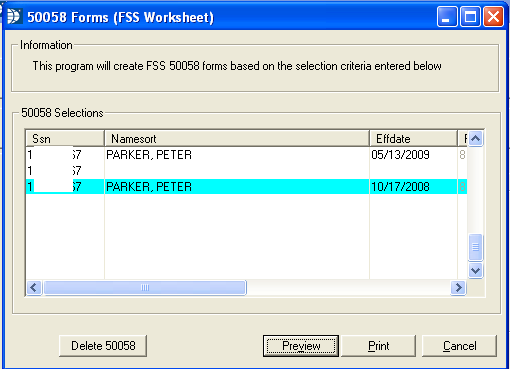
The window contains the following information for the FSS 50058 forms:
SSN - Displays the tenant's social security number
Namesort - Displays the tenant name.
Effective Date - Displays the effective date of the forms.
Ftype - Displays the action type number. The action types and their numbers are displayed at the bottom of the first page of the 50058.
Report Type - Displays the report type number.
This button does not work at this time.
Click the preview button to view the highlighted 50058 on screen. The 50058 may be printed from within the preview screen. For more preview information click here.
Click the print button to bring up the print dialog box. Select a printer and click the print button.
Click the cancel button to close the program.
****************