
Client Balance Summary Report
This report is used to generate a summarized balance report for one or all clients based on the selection criteria entered.
 NAVIGATION: REPORTS menu > Client Balance Reports > Client Balance Summary
NAVIGATION: REPORTS menu > Client Balance Reports > Client Balance Summary
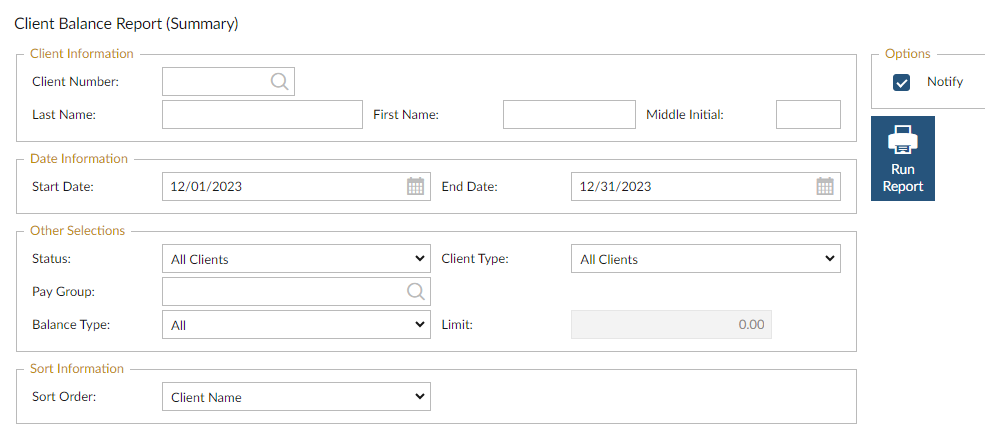
- In the CLIENT NUMBER field, type the client number or use the magnifying glass to browse and select the client. Leave blank for ALL CLIENTS.
- Enter the start date and end date in the DATE INFORMATION section.
- In the OPTIONS section:
- Select the status - All Clients, Active Clients, Inactive Clients
- Select the pay group by typing the number in the PAY GROUP field or use the browse button to view the list.
- When a Balance Type option is selected, the LIMIT field will become available for entry. Enter a dollar amount for the report, when applicable.
- Balance type options are All, Balances Less than or equal to, or Balances greater than or equal to.
- Select the Sort order - client name OR client number
- Place a check mark in the NOTIFY box and click the RUN REPORT icon.
- Preview, print, or save the report (see Report Preview, Print and Save Options)
- SAMPLE
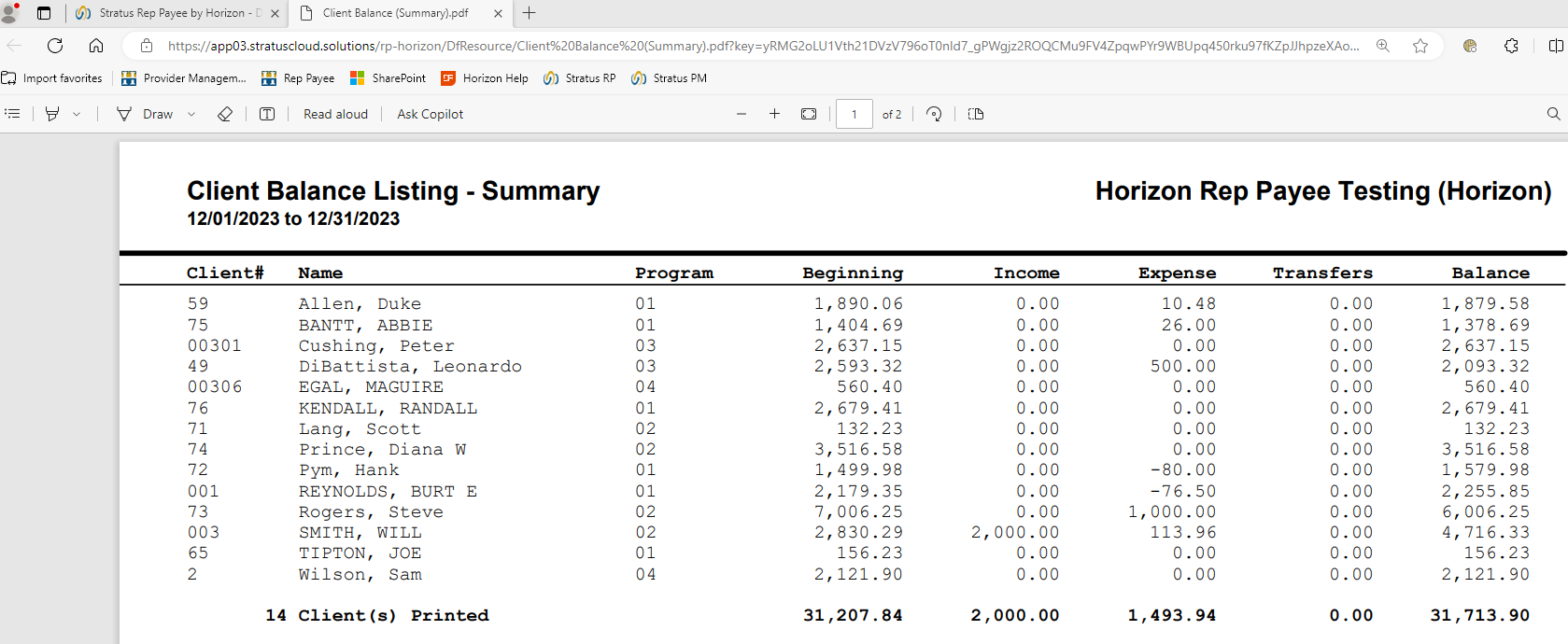
12/2023