![]()
![]()
Go to Lists>>Tenant Labels
This program will generate mailing labels for tenants.
Select one of the following options to sort the generated labels:
Tenant Number
Tenant Name - Within Community
Tenant Name - All Communities
Area and community selections may be left blank to get a list of tenants for all areas.
A community cannot be selected if the area number is left blank.
The area may be selected and community number left blank to get a list of tenants for all communities within an area.
Select an area for the report, or leave it blank.
Once an area has been selected, select a community number or leave this field blank.
Enter the number of labels per tenant to print out. The program will default to one label per tenant.
Enter the number of labels that you want to skip printing on. This option is useful when you are starting with a partially used sheet of labels.
Check this option to use mailing address information instead of the unit address. If the mailing address is blank the system will use the unit address.
Click this button to bring up a Choose Label browser. Select a label format based upon manufacturer name, number and type from the list.
Click the label setup button to adjust the label sizes.
If you have "Picked a label" you may make adjustments to it using this option.
Shown below are the default settings for the labels which is 3 across:
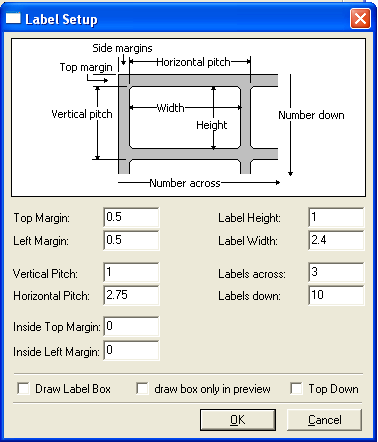
Click the Clear Selections button to remove selected information from the fields. Any Label setup information that was entered will not be cleared. Restarting the Tenant Management program will reset the label setup information.
Click the Preview button to view the report on screen. The report may be printed or saved from within the preview screen. Click here for more preview details.
Click the Print Setup button to bring up a print dialog box. Select the printer and click the Print button to send it to the printer.
Click the Print button to send the list directly to a previously setup/used printer. If a print has not been setup/used within the program a print dialog box will open where a printer may be selected.
Click the Cancel button to close the program without printing the list.