![]()
![]()
Revised: 10/08/2013
Go to Maintain>>Tenants (Active) Quick Link>>Household Composition>>Quick Link>>Asset Information
or go to Inquiries>>Inactive Tenants>>Quick Link>>Household Composition>>Quick Link>>Asset Information
This program is used to enter asset information for members and may be accessed from the Income/Asset grid in Household Composition by clicking on a line of asset information or from the Quick Link menu.
At the top of the view are functions such as save and delete. For more information on functions click here.
The header displays the name of the head of house, the tenant number and the member number and name that you are entering/viewing asset information for.
Header information may be displayed in:
Red meaning the file is locked and "Read Only"
Green meaning the file is unlocked and in "Edit Mode"
Black meaning the program is not using Enhanced Edit
Blue meaning an archived copy of the tenant file is open
The entry area is used to enter or edit individual lines of asset information. The information is not saved until the line has been entered completely and has dropped down into the display window.
Enter an existing line number from those displayed in the window to edit or view the information.
When entering a new line, this field may be left blank and the system will assign the next available line number.
Note:
If the displayed lines are numbered incorrectly, run the Renumber/Update Tenant File utility.
Select a class (asset code) for a new line entered. For a previously entered line the class will be displayed and may be edited.
When a class has been selected, its description will be displayed in the field under class and in the Modified Description field.
Class codes are setup in Income/Asset Codes.
When a class code has been selected its description will be displayed in the field under class and in the modified description area. The modified description may be edited/changed for this entry only to more accurately reflect the asset information being entered.
Enter the market value of the asset. Clicking on the prompt button to the right of the field ![]() or using the F4 key will bring up a calculator.
or using the F4 key will bring up a calculator.
Enter the interest percentage amount for the asset. The interest is used to calculate the annual income.
The program will calculate the annual income by taking the Market Value times the Interest percentage entered. Users may also enter the annual income for the asset.
Clicking on the prompt button to the right of the field ![]() or using the F4 key will bring up a calculator.
or using the F4 key will bring up a calculator.
If you are tabbing through the line, the details screen will not open unless you press the enter key when the button is active (has dotted lines around it).
Clicking on the Details button for the line of data will open the Asset Source Detail Information screen.
After a line has been entered, it will "drop" into the display window. Information that has not been grayed out may be changed in the window, or the line may be brought back up into the Entry Area for editing of information.
The asset display window has the following information:
Line
Class
Description
Value>> (clicking on the header will open the calculation program)
Interest
Income>> (clicking on the column header will open the calculation program)
At the bottom of the view are displayed the following totals from all lines:
Value
Income
***********************
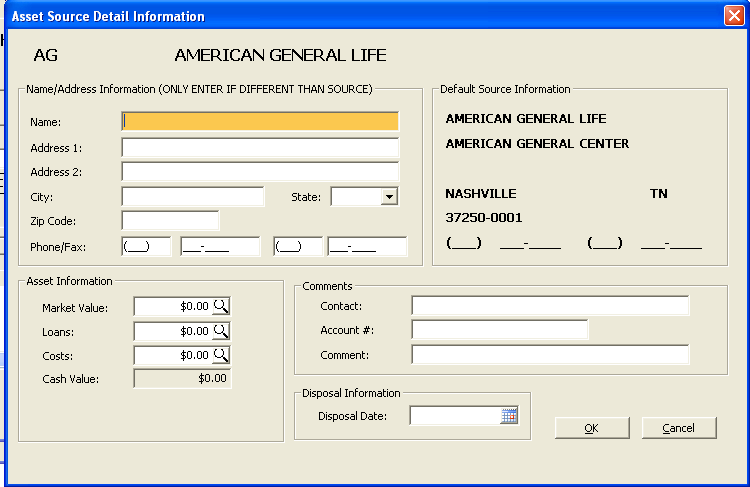
The Class and description that were selected for the detail line are displayed at the top of the view.
The program has fields for entering asset name and address information. The asset information does not need entered here if the default source information is correct (default source is on the right side). Information that is displayed or entered in this area will be merged into forms or letters. If this area is left blank the Default Source Information will merge into forms or letters.
Enter a source name for the asset. Leave this field blank if the asset source is shown under Default Source Information.
Enter the asset's address if different than the default source shown on the right. If Address 2 is not needed it may be left blank.
Enter the zip code to auto fill in the city and state or leave this field blank to accept the default source displayed on the right of the screen.
Enter a phone and fax number if different than the source information displayed on the right side of the view.
Information displayed in this area is entered in Income/Asset Codes. If the information displayed is not correct for the asset information being entered, enter the correct name and address on the left side of the screen. Default Source Information will merge into forms/letters for the asset unless the name and address information is filled in on the right side of the view.
The following fields have a calculator which may be brought up using the prompt button ![]() or using the F4 key.
or using the F4 key.
Displays and allows editing of the market value entered on the front screen.
Enter a loan amount for the asset, if applicable.
Enter a cost amount for the asset, if applicable.
The system will calculate the cash value based on the market value minus loans and costs.
Enter contact information for the asset, if applicable.
Enter an account number for the asset, if applicable.
Enter a comment regarding the asset or leave this field blank.
Enter the date the asset was disposed, if applicable.
Click the ok button to save the information entered and close the view.
Click the cancel button to exit the view without saving any changes entered.
******************************