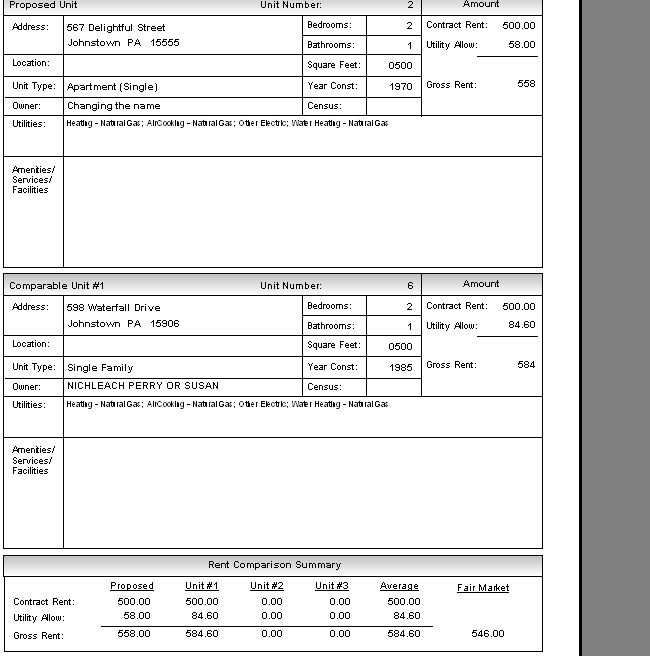![]()
![]()
Revised: 09/06/2012
Go to Processes>>Find Comparables
Or
Go to Maintain>>Rent Reasonableness Unit Master>>Quick Link>>Find Comparables
This program is only applicable when Rent Reasonableness has been activated in the Section 8 module.
This program is used to find units that have similar rents along with some or all of the following search criteria.
Book (Location group)
Location
Unit Type
Bedroom Size
Square Footage
Year Constructed
Select a unit that has been entered in the Rent Reasonableness Unit Master in the Section 8 module as the base unit for the comparison process.
Enter or select a unit for the comparison.
The address of the selected unit will be displayed.
The street number for the selected unit will be displayed if one was entered.
The apartment number of the selected unit will be displayed if it was entered.
The city of the selected unit will be displayed.
The unit type selected for the rent reasonableness unit on the Utilities tab will be displayed.
The landlord's name for the selected unit will be displayed.
The gross rent that was entered for the selected unit will be displayed.
The number of bedrooms entered for the selected unit will be displayed.
The number of bathrooms entered for the selected unit will be displayed.
Select one or more search options to compare to the Study Unit.
Click within the Book square to place a check mark in the field indicating it is to be used in the comparison process.
If the field is checked, select a book code in the field to the right of the square.
Click within the Location square to place a check mark in the field indicating it is to be used in the comparison process.
If the field is checked, select a location code in the field to the right of the square.
Checkmark the Structure box if it should be used in the comparison process.
Click within the Unit Type square to place a check mark in the field indicating it is to be used in the comparison process.
If the field is checked, the effective date of the unit type/Utility Allowance Table associated with the selected rent reasonableness unit will be displayed.
Click within the bedroom size square to place a check mark in the field indicating it is to be used in the comparison process.
If the field is checked, enter the bedroom size in the field to the right of the square.
The slid bar to the right may be used to further adjust tolerances in the comparison process.
Click within the Square Footage square to place a check mark in the field indicating it is to be used in the comparison tolerances.
If the field is checked, select one of the following:
Not Selected
Up to 500 Sq Feet
501 to 750 Sq Feet
751 to 1200 Sq Feet
1201 or more Sq Feet
The slide bar to the right may be used to further adjust the comparison tolerances.
Click within the Year Constructed square to place a check mark in the field indicating it is to be used in the comparison process.
If the field is checked, enter the year of construction in the field to the right of the square.
The slide bar to the right may be used to further adjust the comparison tolerances.
Slide the arrow on the bar to adjust the rent tolerance amounts.
After entering the Search Criteria, click the search button to find comparable units. If units are found they will be displayed in the grid window.
The grid window will display units that compare with the selected study unit.
The grid displays the following information:
X column
Score
Address
Unit Type
BS
Gross
When you highlight one of the comparable units in the grid their details will be shown in the following fields if they have been entered.
City
State and Zip Code
Location
Year
Square Feet
Click in the X column of one, some or all of the comparable units in the grid and click the report button to bring up the Rent Reasonableness Comparable Unit Report dialog box. Select, Preview or Print to view the report or Cancel to close the box.
Click the save button to save the comparisons in the file.