![]()
![]()
Revised: 10/29/2015
Go to Maintain>>Rent Reasonableness Unit Master
This program is used to enter perspective rental units for comparison of rents and for inspection purposes.
Note:
The Rent Reasonableness program is not be available if the Horizon Section 8 Module has not been set up to use it.
See Also:
At the top of the view are functions such as delete and save. For more information on functions, click here.
Click the link to view more information on this program.
When entering a new unit, leave this field blank as the system will save the new unit with the next unit number. The last unit number used is recorded in Rent Reasonability Settings.
For an existing unit, select the unit to review or edit using the browse feature.
If the unit is occupied by a tenant, the word SUBSIDIZED followed by the tenant number in parenthesis will be displayed under the unit number. The tenant's name will also be displayed below this information.
Clicking on the displayed tenant number or name will open the Section 8 Tenant Master with the tenant's information.
If SUBSIDIZED is not displayed, the unit is available for occupancy.
For an existing unit, select the unit to edit or review the street name entered. For a new unit, enter the name of the street.
Enter, edit or view the street number for the unit.
Enter, edit or view the apartment number for the unit. This field may be left blank if it is not applicable for the unit.
Enter, edit or view the city, state and zip code information for the unit.
Enter or select the effective date of the rent. Enter dates in a mmddyy or mmddyyyy format.
Enter the contract rent for the unit.
Enter the utility allowance amount for the unit, if any, or use the Calc Utility button to calculate the utility allowance based on the utility allowance table selected for the unit on the Utilities tab.
Press the Calc Utility button after linking a Utility Table on the Utilities tab and selecting allowance information will calculate the utility allowance for the unit and display it in the Utility Allowance field.
The system will calculate the gross rent for the unit based on the contract rent and utility allowance information.
A new landlord cannot be entered in the Rent Reasonableness Unit Master. Set up the new landlord in the Section 8 Landlord Master and then select it.
Enter, select or view a landlord number for the unit.
The name of the selected landlord will be displayed.
The address of the selected landlord will be displayed.
The city, state and zip code of the selected landlord will be displayed.
The phone number of the selected landlord will be displayed.
Select one of the following:
Up to 500 Sq Feet
501 to 750 Sq Feet
751 to 1200 Sq Feet
1201 or more Sq Feet
Enter or view the year the unit was constructed.
Enter or view the actual number of bedrooms in the unit.
Enter or view the actual number of bathrooms in the unit.
Enter or view the number of bedrooms for certification.
Select or view one of the following structure types for the unit:
Single Family Detached
Semi-Detached/Duplex
Rowhouse/Townhouse
Lowrise
Highrise with Elevator
Manufactured Home
Congregate
Cooperative
Independent Group Resource
Single Room Occupancy
Shared Housing
Other
<Undefined>
Enter or select a location code for the unit. Location codes are setup and maintained by users in the Location Master.
This field will show the description of the selected location code.
This field will show the census tract associated with the selected location code or a census tract code may be selected. Census tract codes are setup in the Census Tract Master and may be added to the Location Master.
Select the tenant management company code if the unit is used or may be used in the Horizon Tenant Management Module.
A tenant management area number may be entered to associate the rent reasonableness unit with a Tenant Management tenant. The tenant number may be selected using the Unit field. This field should be left blank if the unit will not be used in the Tenant Management Module.
A tenant management community number may be entered to associate the rent reasonableness unit with a Tenant Management tenant. The tenant number may be selected using the Unit field. This field should be left blank if the unit will not be used in the Tenant Management Module.
A tenant management unit number may be entered to associate the rent reasonableness unit with a Tenant Management tenant. The tenant number may be selected using the Unit field. This field should be left blank if the unit will not be used in the Tenant Management Module.
This field will be updated by the Horizon Inspection module when inspection information for the unit is recorded and saved.
If the Inspection module is not used, enter the date the unit was last inspected.
This field will be updated by the Horizon Inspection module when inspection information for the unit is recorded and saved.
If the Inspection module is not used, enter the date the unit passed its last inspection.
Select a Source of Information for the unit, if applicable. This is an optional field. Sources are added by users in the Global Table Maintenance program which can then be selected here.
Global Table Maintenance is available in the Waiting List module under Settings. The Type entered in Global Table Maintenance for the Source of Information would be RRSOURCE.
For Example:
Owner
Inspector
Tenant
Checkmark this field if the unit is to be excluded from the Rent Reasonableness Unit and Master Owning Lists found under Reports.
View, edit, enter or select a unit type to associate with this unit.
If the Section 8 program has been set to not use utility tables, this field may be left blank.
Note:
The selected unit type will associate a utility allowance table with the unit.
The description of the selected Unit Type will be displayed.
The description of the effective Utility Allowance table will be displayed.
Note:
Utility Allowance Tables have an effective date. The utility allowance table that will be effective will be the table whose effective date is closest to, but not greater than the effective date for the unit.
If "No Utility Tables" is checked in Section 8 Management, then the utility allowance dollar amount must be entered in the allowance fields to the right of a checked utility field.
Select the fuel used in this unit for heating from the drop down menu.
It the unit should have a heating allowance checkmark the box.
If selected and Utility Tables are not used, enter the allowance amount in the $ field. This field will not be available if utility tables are used.
Place a checkmark in the box if the unit should receive an allowance for air conditioning.
If selected and Utility Tables are not used, enter the allowance amount in the $ field. This field will not be available if utility tables are used.
Select the fuel used for cooking in this unit from the drop down menu.
Place a checkmark in the box if the unit should receive an allowance for cooking fuel.
If selected and Utility Tables are not used, enter the allowance amount in the $ field. This field will not be available if utility tables are used.
Place a checkmark in the box if the unit should receive an allowance for other electrical uses other than heating or cooking.
If selected and Utility Tables are not used, enter the allowance amount in the $ field. This field will not be available if utility tables are used.
Select the fuel used to heat the water in this unit from the drop down menu.
Place a checkmark in the box if the unit should receive an allowance for heating water.
If selected and Utility Tables are not used, enter the allowance amount in the $ field. This field will not be available if utility tables are used.
Place a checkmark in the box if the unit has a gas surcharge allowance.
If selected and Utility Tables are not used, enter the allowance amount in the $ field. This field will not be available if utility tables are used.
Enter a checkmark in the box if the unit has an electric surcharge allowance.
Place a checkmark in the box if the unit should receive an allowance for water.
If selected and Utility Tables are not used, enter the allowance amount in the $ field. This field will not be available if utility tables are used.
Place a checkmark in the box if the unit should receive an allowance for sewer utility payments.
If selected and Utility Tables are not used, enter the allowance amount in the $ field. This field will not be available if utility tables are used.
Place a checkmark in the box if the unit should receive an allowance for garbage collection.
If selected and Utility Tables are not used, enter the allowance amount in the $ field. This field will not be available if utility tables are used.
Place a checkmark in the box if the unit should receive an allowance for their range.
If selected and Utility Tables are not used, enter the allowance amount in the $ field. This field will not be available if utility tables are used.
Place a checkmark in the box if the unit should receive an allowance for the refrigerator.
If selected and Utility Tables are not used, enter the allowance amount in the $ field. This field will not be available if utility tables are used.
Users may enter a text note in this area regarding the unit's utilities.
Tax Items are setup in Section 8 Tax Tracking Setup and displayed under Applicable Taxes. When a new rent reasonableness unit is getting setup, Tax Items that have been checked as Default Tax Items during setup will automatically be checked. For existing rent reasonableness units, one or more of the listed tax items should be checked manually. A Tax Item that is checked will have a column in the tax grid to indicate payment of that tax in the Unit Master.
Checkmark one or more of the listed Tax Items that a Landlord should be paying. During a tenant's re-examination record the payment of the tax on the Tax Tracking tab in the Unit Master.
Checkmark all amenities that apply to the unit. If an amenity is not shown it will need setup in the Amenities Master.
Checkmark all services that are available for the unit. If a service is not shown it will need setup in the Service Master.
Checkmark all facilities that are available for the unit. If a facility is not shown it will need setup in the Facility Master.
**************************
This program is used to mark an unoccupied unit as non subsidized.
If the unit is vacant, the Subsidized notation will be removed.
If the unit is occupied, the following message will be displayed:
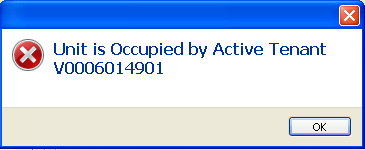
Click OK to close
This unit is occupied and cannot be marked as unsubsidized.