![]()
![]()
Revised: 03/21/2013
Go to Maintain>>Tenants (Active)>>Quick Link>>FSS Worksheet
This program is used to enter FSS participation information for a tenant household.
This program is available only when the checkbox for "Is Tenant FSS Participant now or in last year" has been checked on the FSS tab in the Tenant Master.
At the top of the program are standard functions such as save and delete. For more information on functions click here.
The following programs are available from the FSS Worksheet>>Quick Link Menu:
The tenant name and number from the Tenant Master (Active) header will be displayed in red (read only), green (edit mode), black (program is not using enhanced edit and the file can be changed) or blue (an archive copy is open). The header information may not be changed in this area.
Enter a new effective date or select a previous entry to review.
Click this button to create an FSS entry in Auto Bills in the amount entered for Monthly Credit with the current Effective Date as the start date.
Select one of the following types:
Enrollment
Progress
Exit
Select one of the following:
Full Time (32 hours per week or more)
Not Employed
Part Time
If the employment status is full or part time employment enter the date of hire.
Enter or select the number of members with Individual Training and Service Plans.
Enter or select the number of education years for the head of household.
Check the box if the family received preferential selection status.
Enter or select the number of children who will be served in the family.
Check all the areas of assistance that the family receives from the following list:
Health Benefit
Retirement Benefit
Earned Income Tax Credit
Medicaid
TANF
General Assistance
Food Stamps
Other Benefits
Enter the amount of the monthly credit the family is to have applied to their account.
Displays the balance of the FSS funds.
Displays the amount of FSS funds that have been paid out to the family.
For any of the following areas shown on this tab page that apply for the family:
Education/Training
GED
High School
Post Secondary
Vocational/Job Training
Job Search/Placement
Job retention
Transportation
Check the one of the following:
Need (Y/N)
Neet Met (Y/N)
And then select one of the following Service Provider options:
C - Community College
D - DOL Grant
E - Employer
N - Non-Profit Agency
P - PHA
PR - For Profit Agency
T - TANF Agency
V - Voluntary Organization
For any of the following areas shown on this tab page that apply for the family:
Health Services
Drug Abuse Services
Mentoring
Homeownership Counseling
IDA
Child Care
None
Check the one of the following:
Need (Y/N)
Neet Met (Y/N)
And then select one of the following Service Provider options:
Community College
DOL Grant
Employer
Non-Profit Agency
PHA
For Profit Agency
TANF Agency
Voluntary Organization
This tab page contains information and allows entry for HUD worksheet form 52652:
1. Current Annual Income
2. Lower Income Limit
3. Current Adjusted Income
4. Earned Income Included
5. Starting Earned Income
6. Increase in Earned Inc
7. Change in Earned Inc
8. 30 Percent of Adjusted
9. Adj Less Earned Inc.
10. 30 Percent of Line 9
11. 10 Percent of Annual
12. Welfare Rent
13. TTP based on Line 9
14. TTP Change
15. Current TTP
16. Original TTP
17. Current TTP Change
18. Lower TTP
19. Very Low Inc Limit
20. Limit Exceed Amount
21. 30 Percent of Exceeded
22. FSS Escrow Credit
Click this button to bring up a Preview/Print box. Click Preview to view the form on screen or click print to bring up a Print dialog box to select a printer and print out the report.
Click the cancel button to close the box.
Go to Maintain>>Tenants (Active)>>Quick Link>>FSS Worksheet>>Quick Link>>Create FSS Record
Select this option from the menu to create a 50058 FSS record (type 8). After the process is finished either an error message or a no errors message will be displayed.
If an error report is generated. Review the report and correct the errors then run Create FSS Record again.
If there were no errors go to Print FSS Worksheet to preview or print the 50058.
The electronic 50058 will be in the FSS Work File in the Horizon 50058 module.
NOTE:
There may still be errors on the 50058. When the 50058 is sent electronically to HUD they will perform validations against data that has already been submitted for the tenant or unit. If HUD finds further errors the 50058 will either be accepted with warnings or rejected with fatal errors.
Go to Maintain>>Tenants (Active)>>FSS Worksheet>>Quick Link>>Print FSS Worksheet
Select this option from the menu to bring up the 50058 Forms (FSS Worksheet) browse box.
A sample of the browser is shown below:
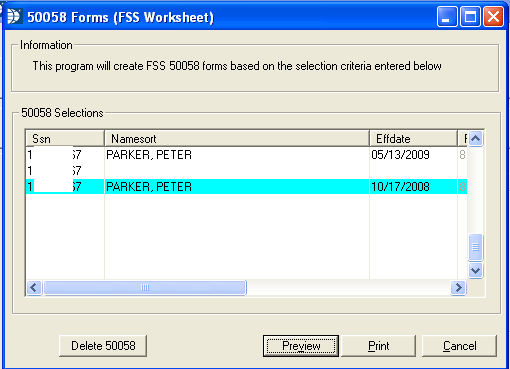
The window contains the following information for the FSS 50058 forms:
SSN - Displays the tenant's social security number
Namesort - Displays the tenant name.
Effective Date - Displays the effective date of the forms.
Ftype - Displays the action type number. The action types and their numbers are displayed at the bottom of the first page of the 50058.
Report Type - Displays the report type number.
This button does not work at this time.
Click the Preview button to view the highlighted 50058 on screen. The 50058 may be printed from within the preview screen. For more preview information click here.
Click the Print button to bring up the print dialog box. Select a printer and click the print button.
Click the Cancel button to close the program.
****************