![]()
![]()
Revised: 11/27/2013
Go to Reports>>Batch Letters and Forms
This program is used to print a selected letter or form for tenants displayed and checked in the grid.
Select a letter or form code. Merge letters/forms are setup in Merge Template.
If the letter/form has been setup in the Merge Template with a Letter Type of Landlord Letter (Unduplicated), letters will not be printed for every tenant, but instead will print once for a landlord and not per tenant. Landlords with more than one tenant will still only generate one letter.
The description for the selected letter code will be displayed.
Enter or select a case worker code or this field may be left blank to use other selection options or to include all caseworkers.
The name of the selected case worker will be displayed in this field.
Select one of the following or leave this field blank to use another selection criteria.
Next Reexamination
Last Reexamination
Effective Date
Move-In Date
Appointment Date
Last Inspection Date
If using a selection type, enter a beginning date range. Otherwise leave this field blank.
If using a selection type, enter an ending date range. Otherwise leave this field blank.
Press this button to use the selections entered to build tenant information for the grid.
Press this button to build information in the grid from the last report ran in the Section 8 Tenant Management program. Note: When available, reports should be run with the Create Merge Interface box checked.
When this button is used the other selections available on this view may not have any influence on the information that is pulled for the gird.
When one of the build buttons has been activated, the grid will display tenant information based upon either the selections entered or a report.
Project/Unit/Tenant information shown in the grid may be selected/unselected by placing a checkmark or removing the checkmark in the X column. When a line of information is checked the selected letter or form will be printed for it.
The grid includes the following columns:
X (this is the selection column to be checked or unchecked)
Project
Unit
Tenant
Last Name
First Name
Landlord
Click the select all button to place a checkmark in the X column for all lines.
Click the unselect all to remove all checkmarks in the X column for all lines.
The current date will be the default in this field and may be changed. The letter date field is a merge option which may have been used in the selected letter/form.
Click this button to bring up the print options dialog box shown below:
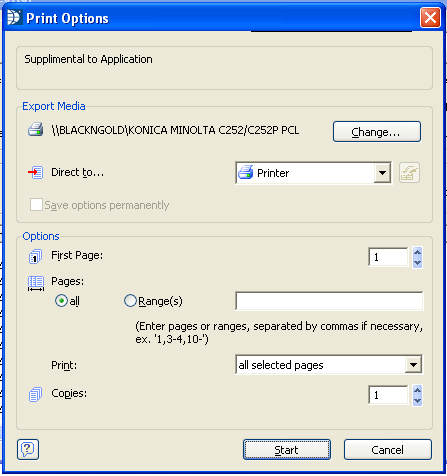
Export media shows the printer that will print out the letters. Click the Change... button to select a different printer.
Defaults to Printer but the preview option may be selected to view the letters prior to printing or you can leave the selection at Printer and click the start button to start printing the letters.
Click the start button to preview or print the letters.
Click the cancel button to close the print options dialog box without printing.
*******************
Press the Print Labels button to open the Section 8 Tenant Batch Labels program.
Press the Print Summary button to open the Tenant Summary Application print program.
The Close button may be clicked at any time to close the program without printing.