![]()
![]()
Revised: 03/06/2013
Go to Activities>>End of Month Processing>>Close Month
This program will create a balance brought forward entry in the Tenant History files for the new month.
The selection process will vary depending upon the closing mode
When the process has been run the system will update the Period Ending Date to the next month end in either Tenant Accounting, Area Master or Community Master depending upon the Closing Mode selected in Tenant Accounting.
The system will perform a systems check and will notify the user:
Of the dates of the current period and new period.
If Auto Bills have not been posted.
Users must post Auto Bills before proceeding.
During the closing process when Tenant Management is in a Class Receipts Mode of Class Mode, the process will automatically create journal vouchers with entries for pre-paid rent if an accounting code with a class of Pre-Paid Rent is linked in General Ledger Links/Check Books. The pre-paid rent vouchers will be reversed in the following month.
See Also:
Closing Mode
Click on one of the following closing modes to view information on End of Month Processing for that closing mode:
With global closing there are no selections to be made. The Period Ending Date in Tenant Accounting will updated.
Please review the Current Period and New Period dates before clicking the Process End of Month button. If the period information is incorrect, please call the Horizon Help Desk for assistance.
Click the Process End of Month button to begin the process. While the process is running the following information box will be displayed:
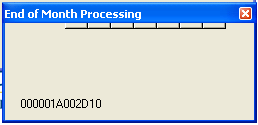
When the process has finished a "Process Complete" information box will be displayed:
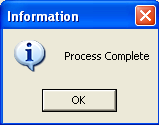
Click OK to close the info box and complete the process.
Click the Cancel button to close the program without running the close process.
With the closing mode set to Community Closing the Period Ending Date will be updated in each Community the process is run for.
Please review the Current Period and New Period dates before clicking the Process End of Month button. If the period information is incorrect, please call the Horizon Help Desk for assistance.
Enter or select the Area Number.
Enter or select a Community Number that is associated with the selected area.
Click the Process End of Month button to begin the process. While the process is running the following information box will be displayed:
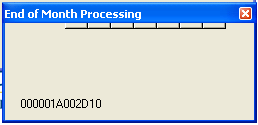
When the process has finished a "Process Complete" information box will be displayed:
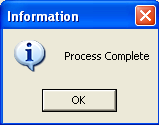
Click OK to close the info box and complete the process.
Click the Cancel button to close the program without running the close process.
With the closing mode set to Area Closing the Period Ending Date will be updated in the each Area the process is run for.
Please review the Current Period and New Period dates before clicking the Process End of Month button. If the period information is incorrect, please call the Horizon Help Desk for assistance.
Enter or select the Area Number and tab. If a valid area number was entered its description will be displayed.
Click the Process End of Month button to begin the process. While the process is running the following information box will be displayed:
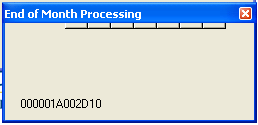
When the process has finished a "Process Complete" information box will be displayed:
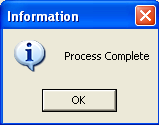
Click OK to close the info box and complete the process.
Click the Cancel button to close the program.